- Accepting an Invitation to the Portal
- Adding a Folder
- Uploading a Document
- Adding a Digital Signature
- Inviting Someone to the Portal
Step 1: Open the email received for registration
When someone invites you to the portal, you will receive an email from [email protected]. This email will have detailed steps on how to register.
Step 2: Click the register link that is provided
Once this link opens, enter the information needed to register.
Note: the link only works once and expires in 7 days
Step 3: Bookmark the link
Once you register, you can bookmark the registration link provided in the email. This link will bring you directly to the log in site. If you forget to bookmark this link, you can also access it at the top of this page.
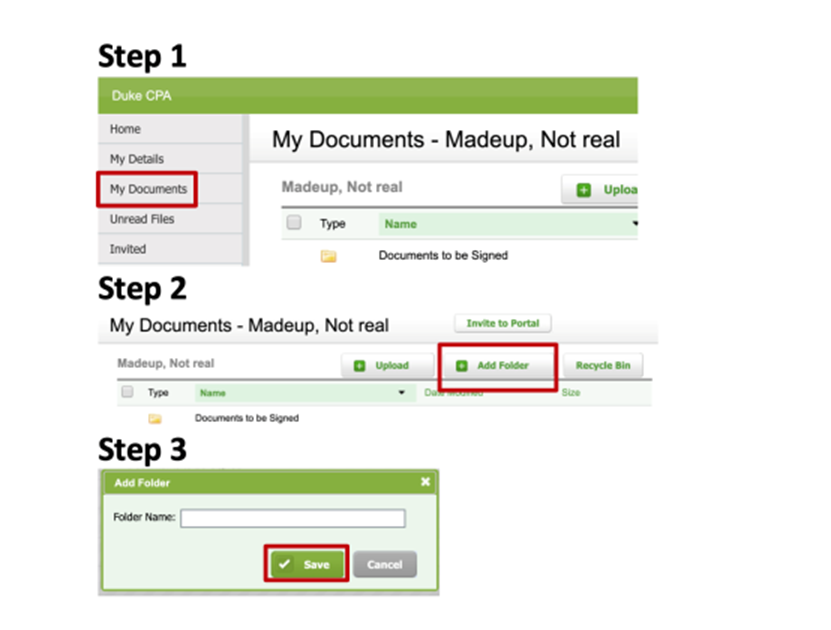
Step 1: Once you are logged into your portal, go to My documents
Step 2: Click the Add Folder button at the top
Step 3: Name the folder and click Save
Step 1: Log in to your portal
Step 2: Go to My documents
Step 3: Click the Upload button at the top
Step 4: Select files to upload or drag and drop the file(s)
Step 5: Click Upload files to complete the process
Once you upload the files, an email will be sent to your accountant.
Step 1: Log in to your portal
Step 2: Go to My documents
Step 3: Select the Documents to be Signed folder
Step 4: Click the Sign Now button
When you click the Sign Now button, DocuSign will open a web browser and display the document to be signed.
Step 5: Click the START button at the top left of the screen
Step 6: Click the Sign tag and sign the document
There are three options when signing the document: use the suggested signature, draw a new one, or upload a current one from your files.
Step 7: Click ADOPT AND SIGN
Once the signature is uploaded, you can click adopt and sign.
Step 8: Click FINISH at the bottom of the document
Step 9: The document moves to the Signed Documents folder
When you click Finish at the bottom of the page, the document will be sent to the new location which is the Signed Documents folder. The document will be displayed as a signature certificate of completion and a notification will be sent to a partner of the firm.
